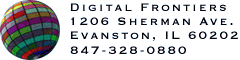HVS Animator Pro allows you to optimize new or existing GIF animations (or even single-image GIFs). Often you'll be able to save significant size and download time with your animations by processing them with Animator Pro. There are two kinds of optimization that you can do with Animator Pro -- lossless optimization, which is covered here, and Palette Reduction, which shrinks the number of colors in the global palette.
![]()
To apply lossless optimization to an animation when it is saved, turn on the Optimize checkbox. Optimization should not affect the appearance of the animation, only make it smaller. It is applied to the animation only when saved. NOTE: you can see how small an optimized animation will become at a given color depth by examining the Opt: value in the Preview Info Panel.
Optimization will minimize the bounding rectangle of each frame. The minimum bounding rectangle is the minimum size needed to render the frame while still preserving the visual appearance of the animation. This rectangle is equivalent to the smallest rectangle which can contain all non-transparent pixels in the frame. Reducing the bounding rectangle will possibly reduce the size of the data for each frame, thereby reducing the overall size of the file.
Optimization will also perform frame differencing. Differencing will eliminate pixels that have not changed from the previous frame. This can increase the amount of transparency in a frame and, therefore, shrink the minimum bounding rectangle, while still preserving the visual appearance of the animation. Differencing will also possibly reduce the size of the data for each frame, thereby reducing the overall size and download time of the file.
*These features are only available in HVS Animator Pro.